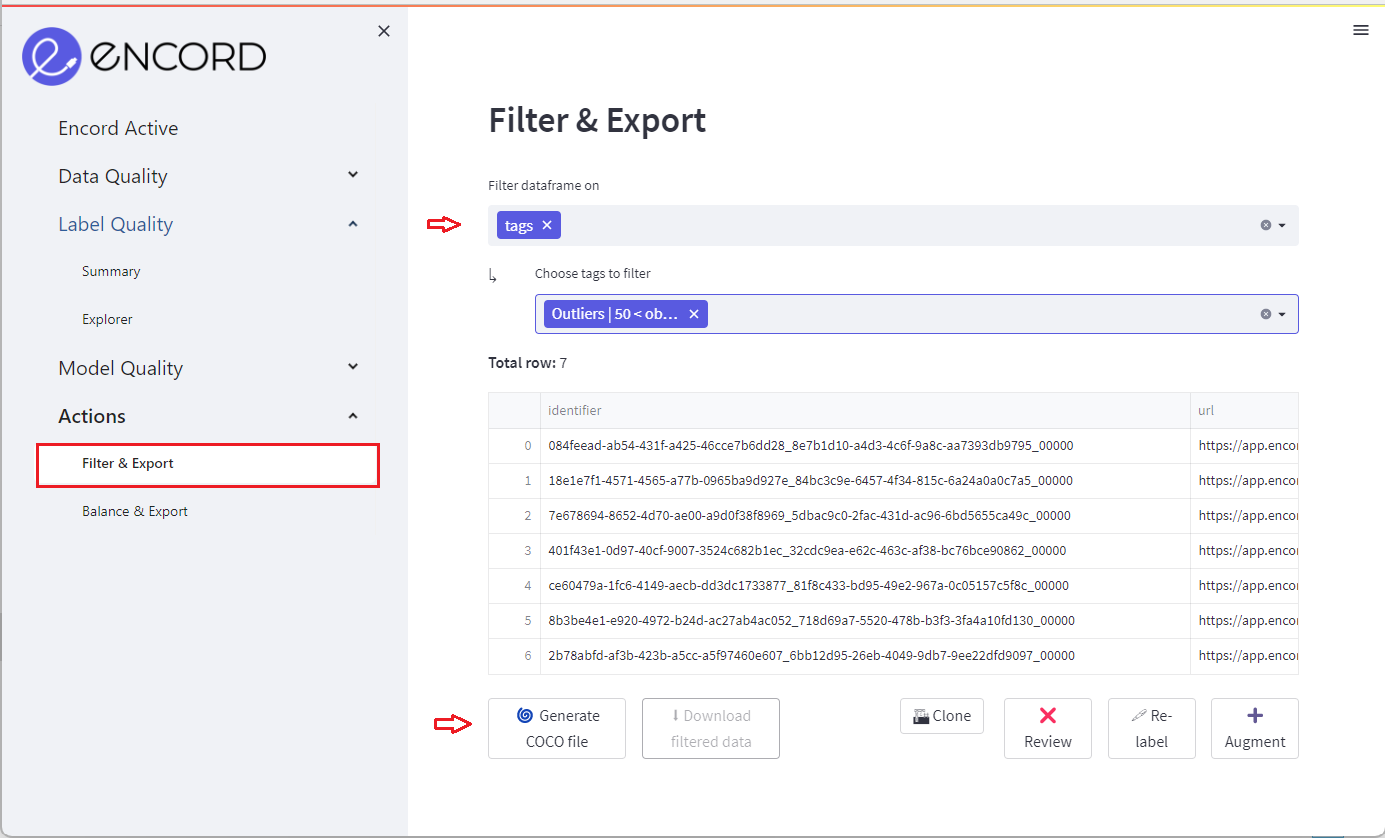Finding data outliers
Find outliers in your dataset using Encord Active's Data Quality tab
With Encord Active, you can quickly find data and label outliers for pre-defined metrics, custom metrics, and label classes. Encord Active finds outliers using precomputed Interquartile ranges.
Setup
If you haven't installed Encord Active, visit installation. In this workflow we will be using the BDD validation dataset.
Data outliers
Steps
1. Find outliers
Navigate to the Data Quality > Summary tab. Here, the Quality Metrics will be presented as expandable panes.
Click on a metric to get deeper insight into moderate outliers and severe outliers. The most severe outliers are presented first in the pane.
Use the slider to navigate your data from most severe outlier to least severe.
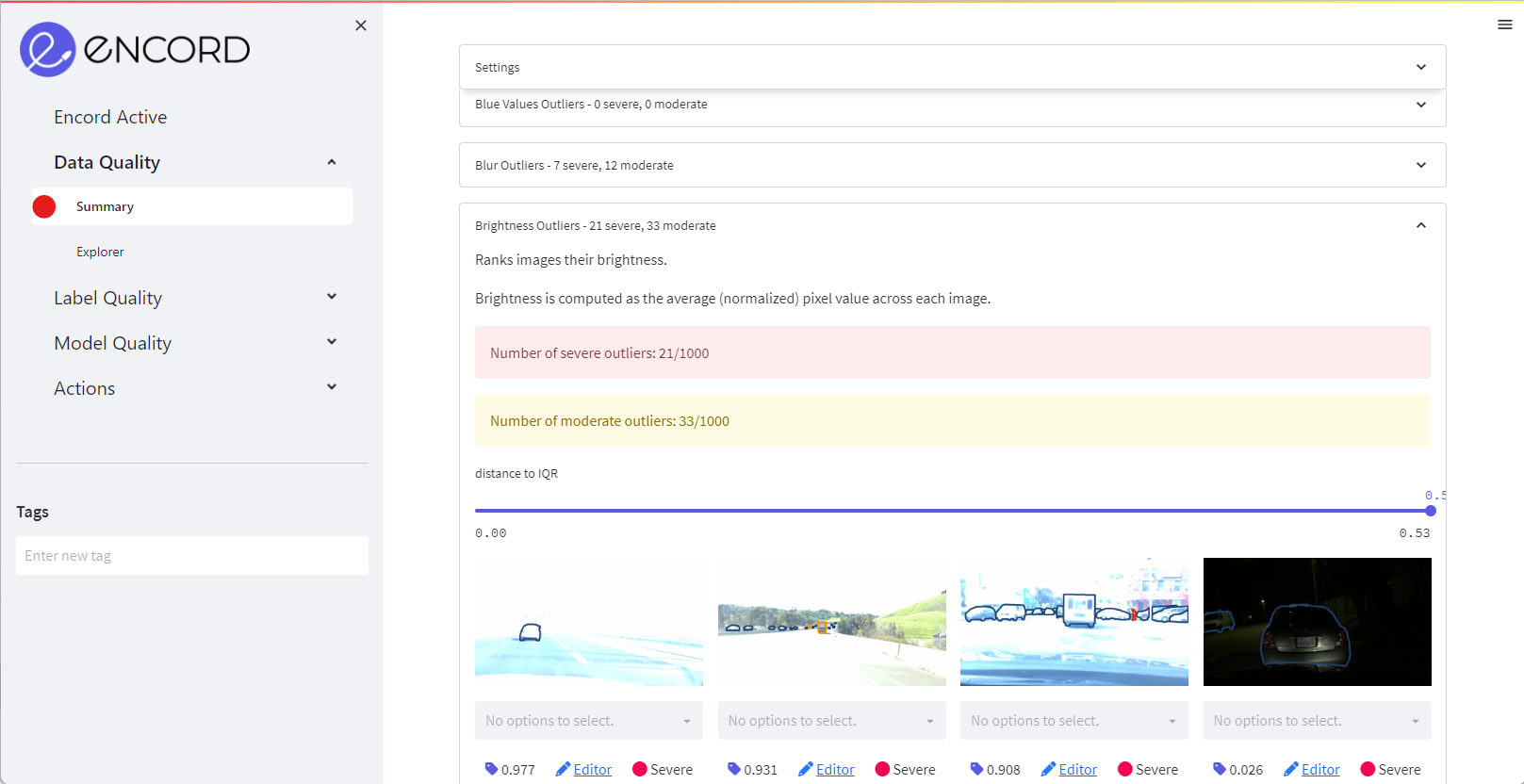
2. Tag outliers
When you have identified outliers of interest, use the individual tagging or bulk tagging feature to save a group of images.
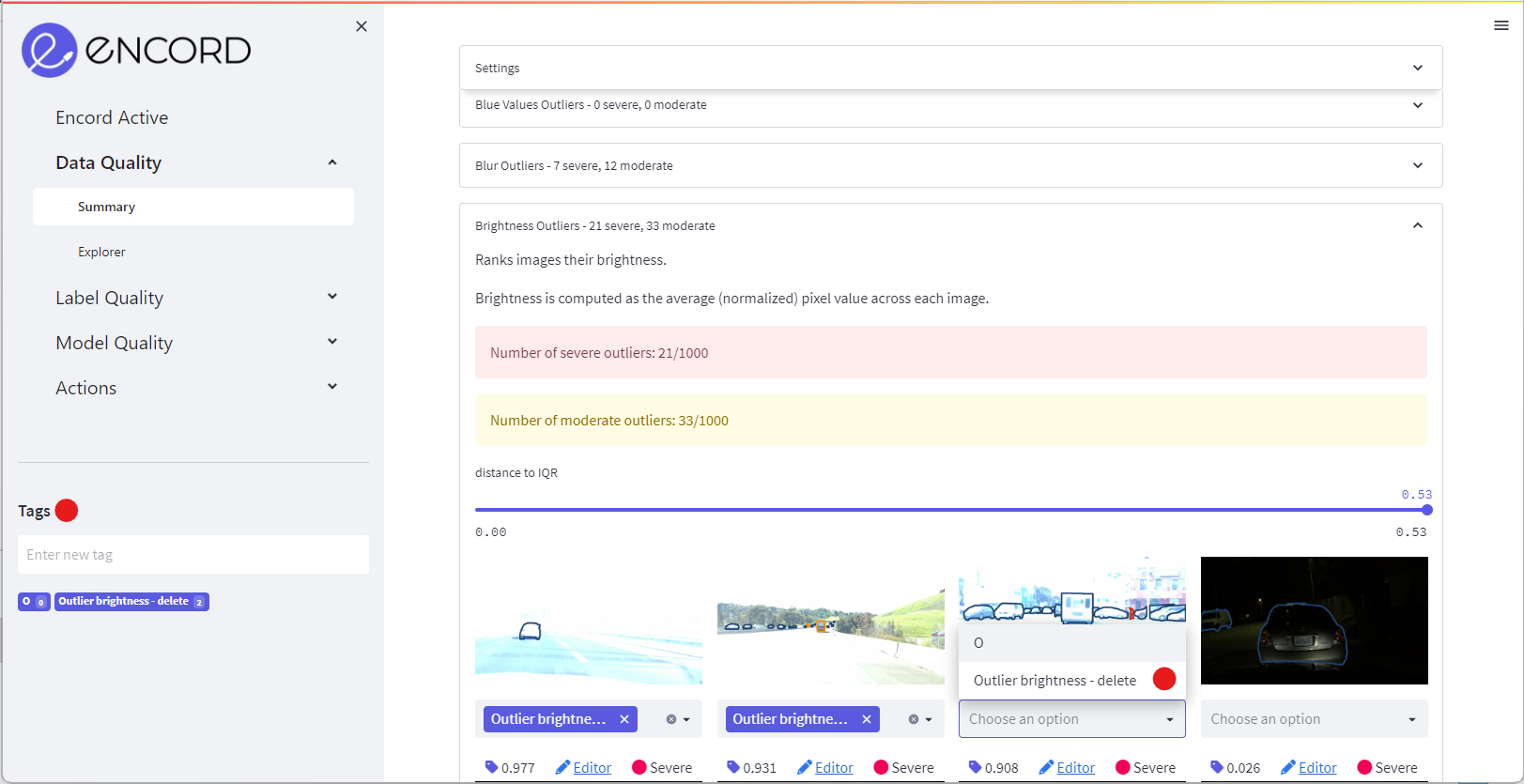
After creating a tagged image group, you can access it at the bottom of the left sidebar in the Actions tab.
3. Act on outliers
Within the Actions tab, click Filter dataframe on and select tags. Next, choose the tags you would like to export, relabel, augment, review, or delete from your dataset.
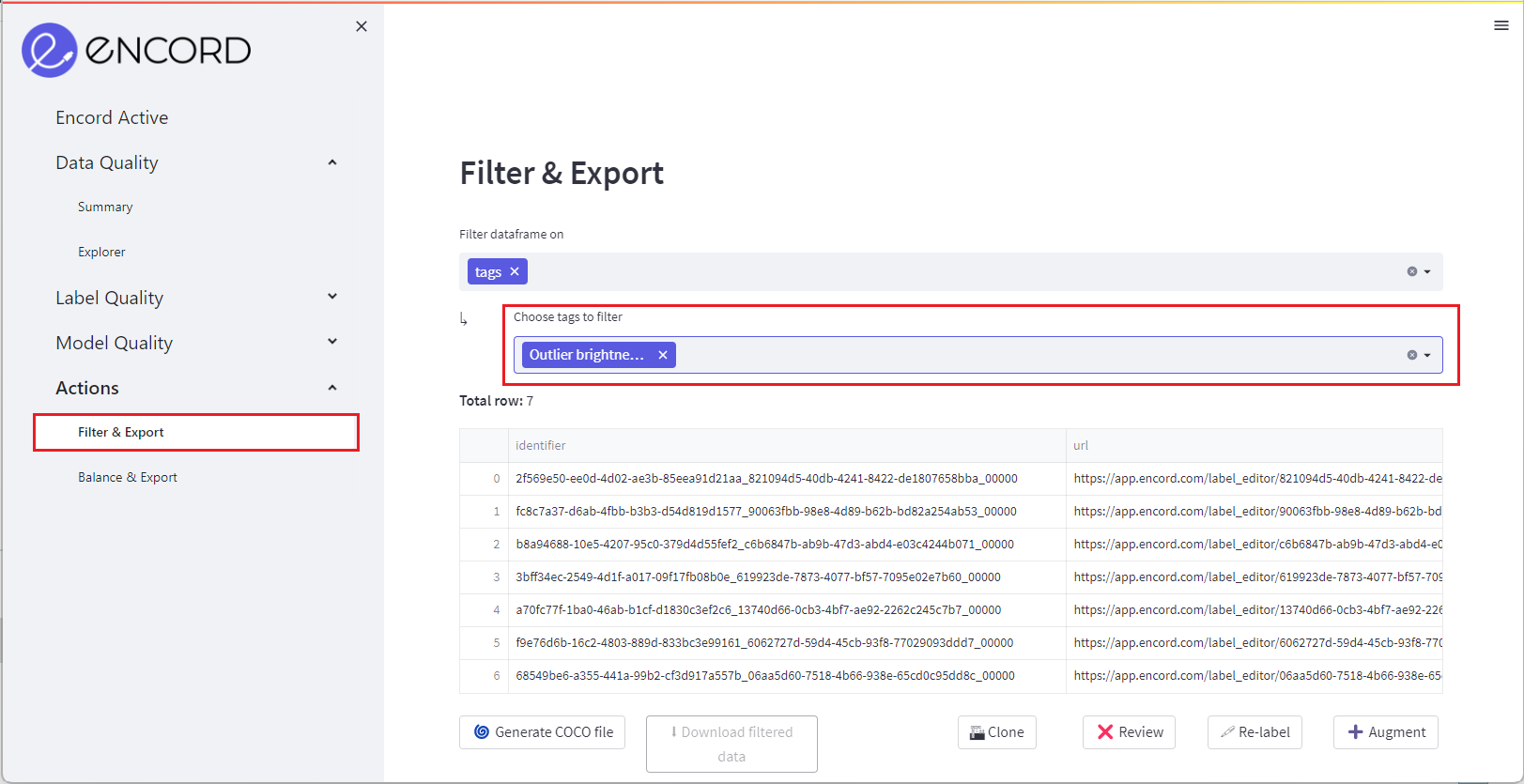
Label outliers
Steps
1. Find outliers
Navigate to the Label Quality > Summary tab. Here each Quality Metric will be presented as an expandable panes.
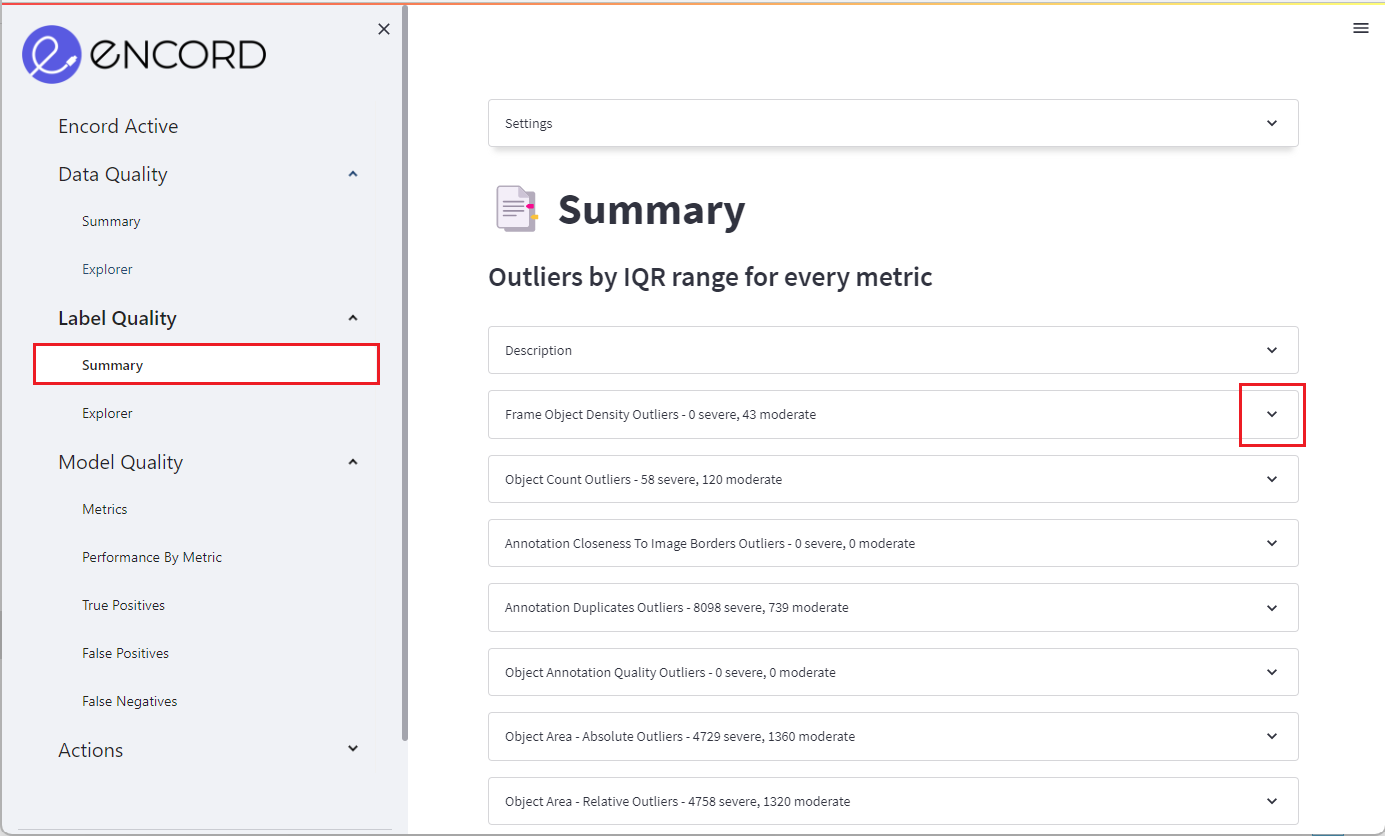
You can click on a metric to get a deeper insight into moderate outliers and severe outliers. Severe outliers are presented first in the pane.
2. Tag outliers
Next, you can use the slider to navigate your data from most severe outlier to least severe.
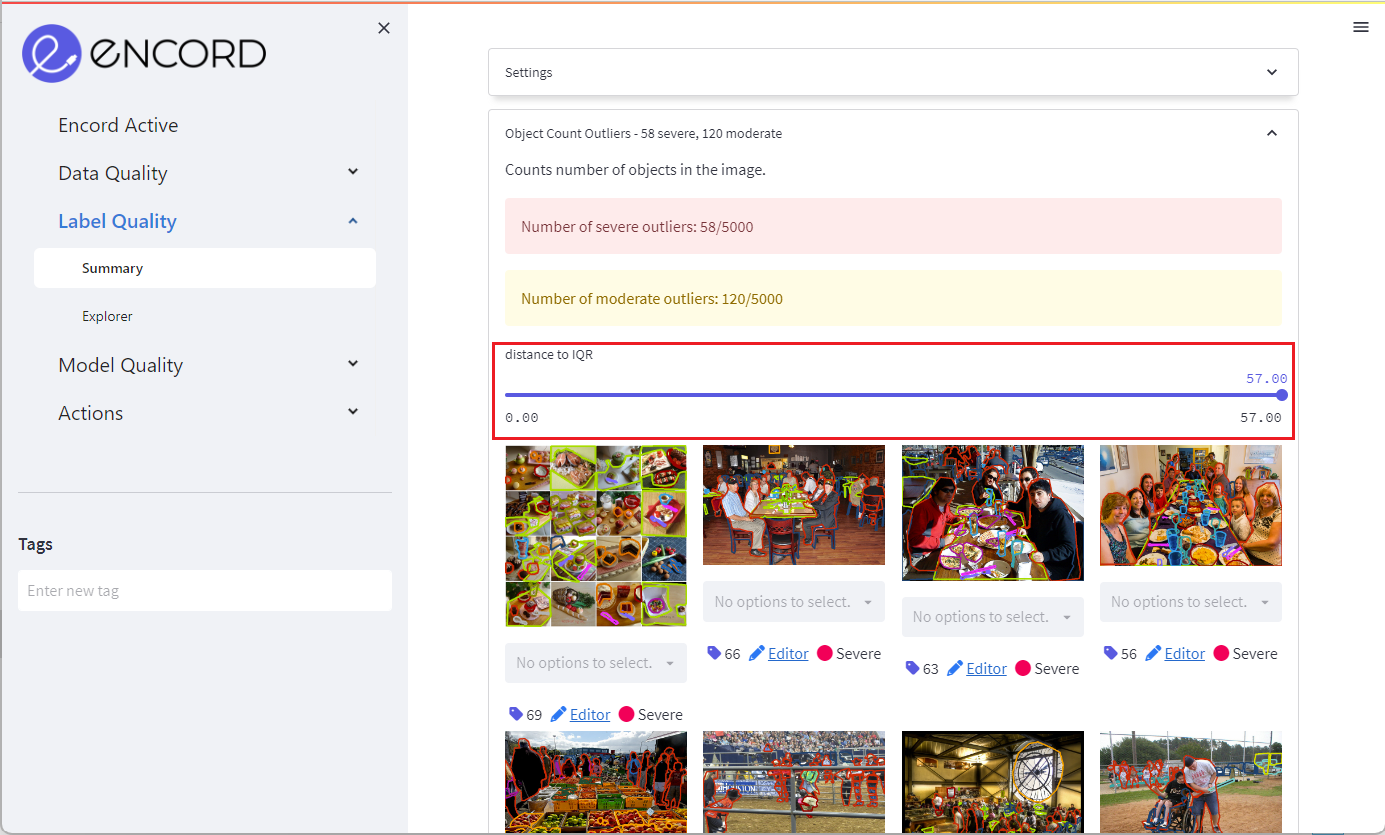
When you have identified outliers of interest use the individual tagging or bulk tagging feature to select a group of images. After creating a tagged image group, you can access it at the bottom of the left sidebar in the Actions tab.
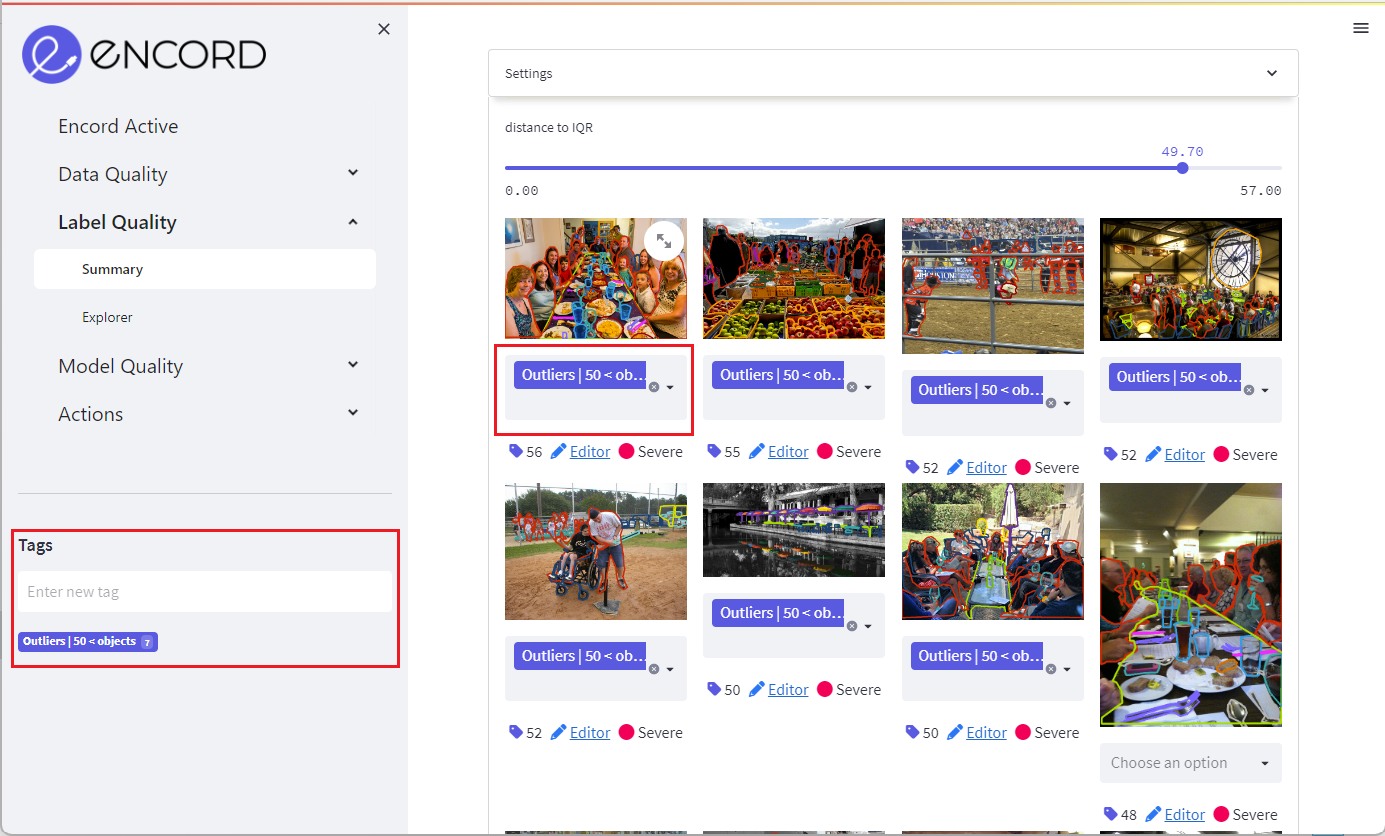
Within the Actions tab, click Filter data frame on and select tags. Next, choose the tags you would like to export, relabel, augment, review, or delete from your dataset.